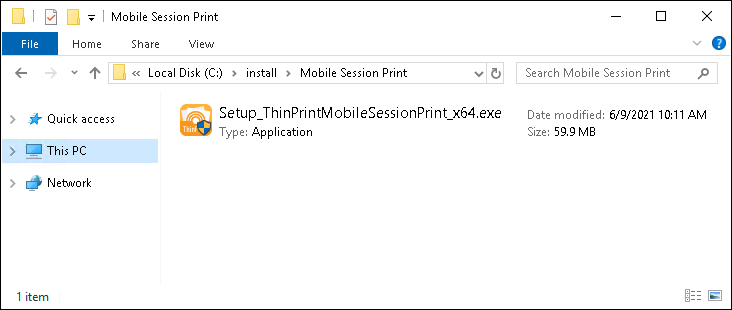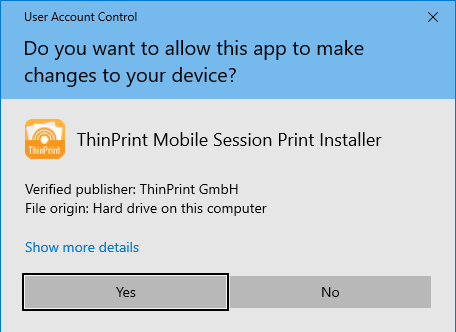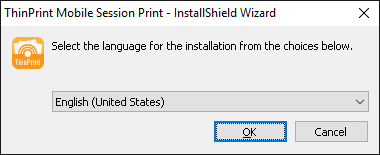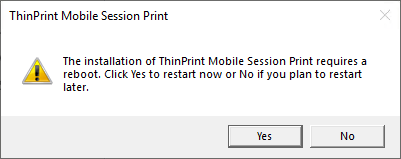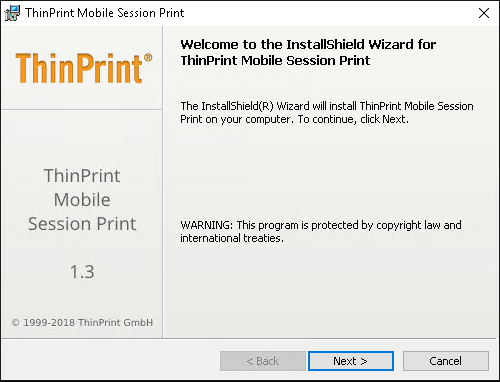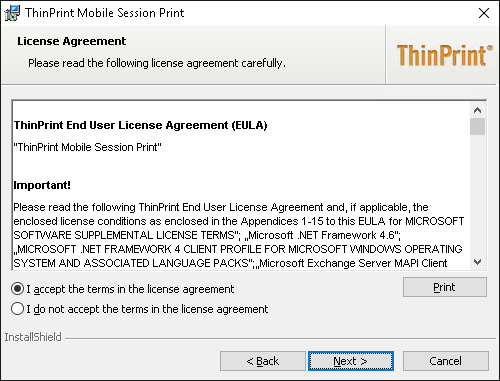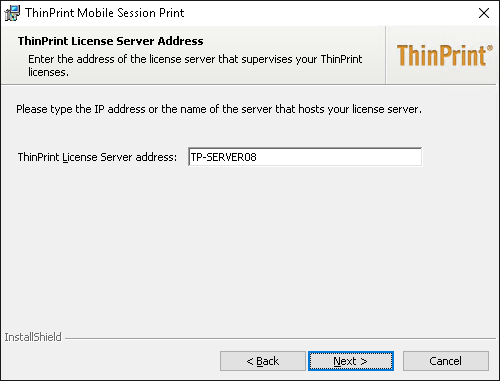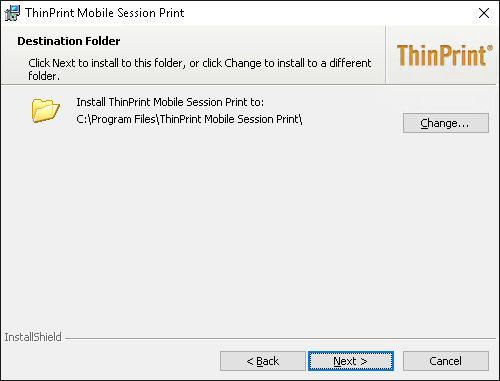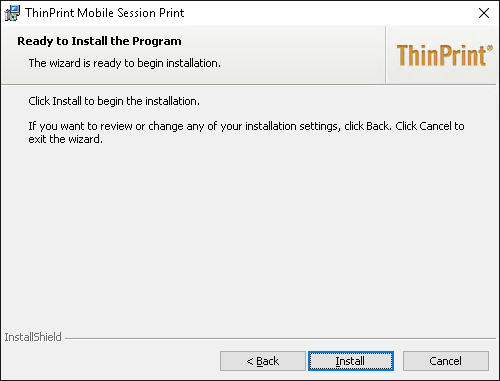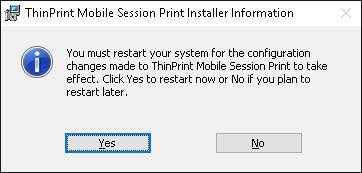To install server components for Mobile Session Print, please follow the steps below.
Technical requirements
For installation of the Mobile Session Print server component the following operating system is necessary:
- Windows Server 2008 R2 SP1 or higher
Core versions and cluster installations aren’t supported.
Note! The root certificate DigiCert High Assurance EV Root CA must exist in the certificate store. If it’s been removed, download and reinstall it. Download: https://www.digicert.com/digicert-root-certificates.htm
Mobile Session Print is an optional feature which you can install also on separate servers. We don’t recommend to install this feature on servers ordinary users can interactively logon to.
Mobile Session Print can be installed together with the following ThinPrint components on a single server (provided it’s supported by the respective operating system):
- License Server
- ThinPrint Engine
Note! If Mobile Session Print and License Server are to run on the same server that’s running Windows 2008 R2 and the Windows name differ from the external URL, you must add the following two values to the Windows Registry manually:
1. hkey_local_machine\system\CurrentControlSet\Services\LanmanServer\Parameters\DisableStrictNameChecking (REG_DWORD) = 1
2. hkey_local_machine\system\CurrentControlSet\Control\Lsa\MSV1_0\BackConnectionHostNames (MultiString) = FQDN of the external URL (example: external.mydomain.com)
User account for installation
The servers on which License Server and ThinPrint Mobile Session Print are to be installed must be members of the same domain. For all stages of installation and configuration, you will need a normal domain user account with local administrator permissions:
- To install and configure the software, set up a normal user account in the AD (Active Directory). TPservice used here as an example.
- Then give this account local administrator permissions on both the license server and on the Mobile Session Print server.
Installing License Server
- If not already present, install a ThinPrint License Server according to the Installing License Server instructions.
Installing ThinPrint Engine on a terminal server (remote desktop session host)
- Proceed as describe in the section Intalling ThinPrint Engine on the terminal server.
Installing Mobile Session Print
If you already use an older Mobile Session Print version, perform an update installation (without uninstalling the older version before).
Note! The root certificate DigiCert High Assurance EV Root CA must exist in the certificate store. If it’s been removed, download and reinstall it. Download: https://www.digicert.com/digicert-root-certificates.htm
- Before beginning installation, we recommend deactivating any virus scanner.
- Log in as a domain user with local administrator permissions (see User account for installation).
- Start the installer program Setup_ThinPrintMobileSessionPrint_x64.exe.
- Confirm the Windows security prompt with Yes.
- First select a language and click OK.
- It may be necessary to restart Windows at this point..
- Confirm the Welcome window with Next.
- Read the license agreement and confirm with Next.
- Enter the License Server address if it’s installed on a different machine. Confirm with Next.
- If the account you’re using to install Mobile Session Print shouldn’t have admin permissions on the License Server you’ll be asked for. Enter appropriate credentials. Confirm with OK.
- Select the installation folder and confirm with Next.
- Click Install to start the installation process.
- Click Finish to confirm the successful installation.
- To conclude the installation you’ll be asked to restart the system. Confirm with Yes.