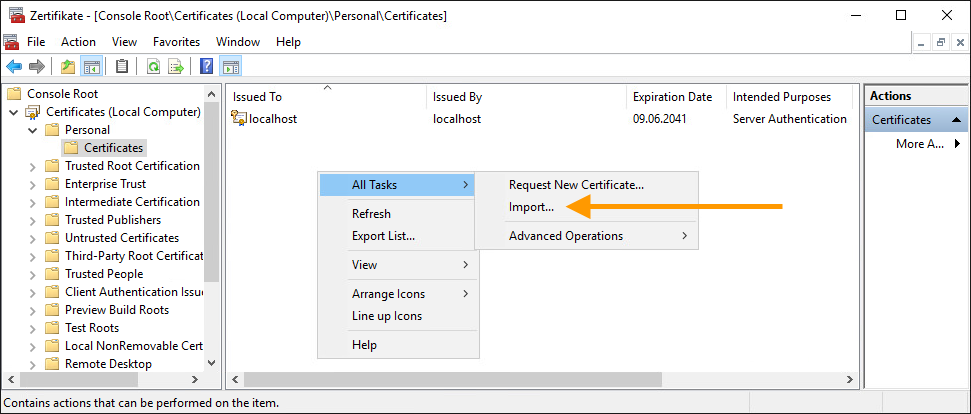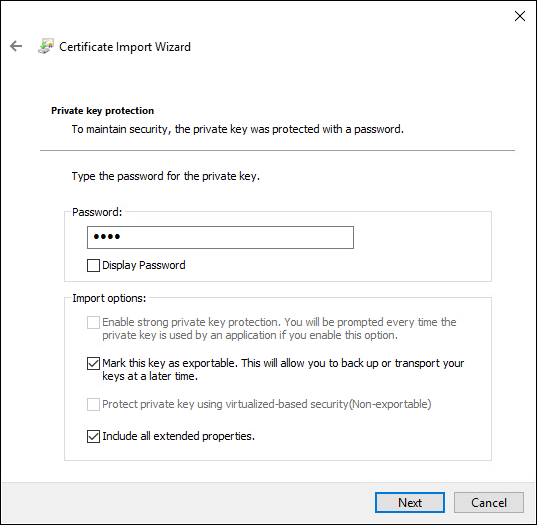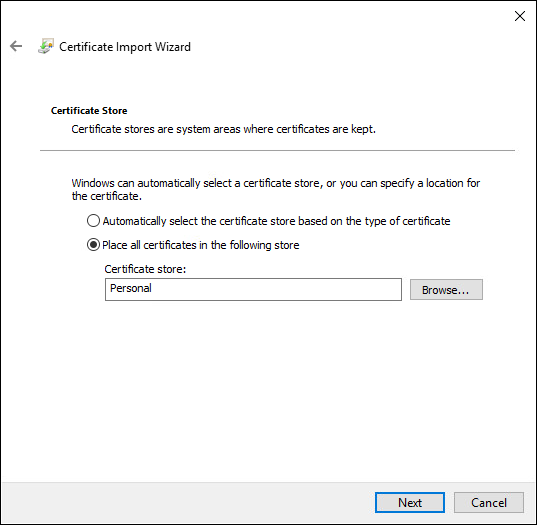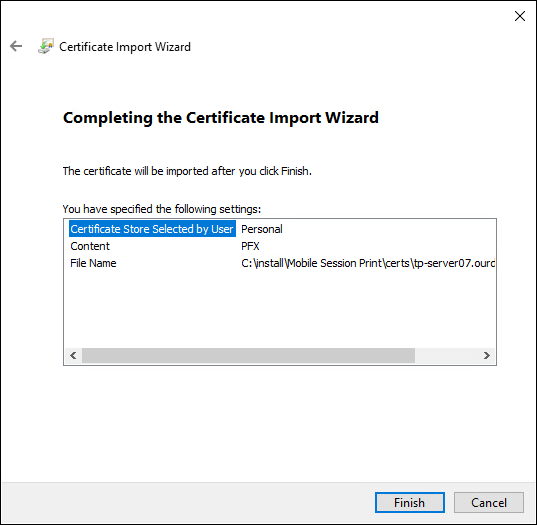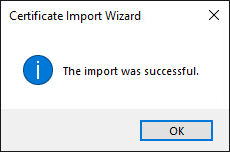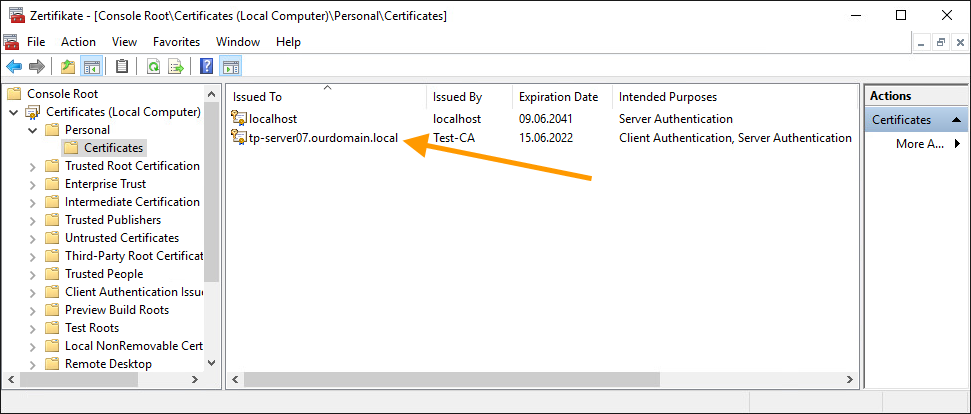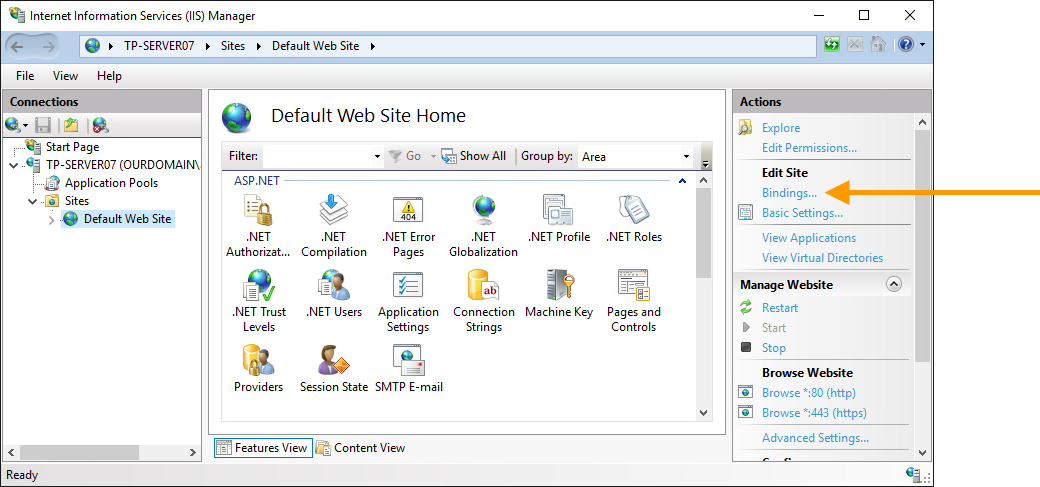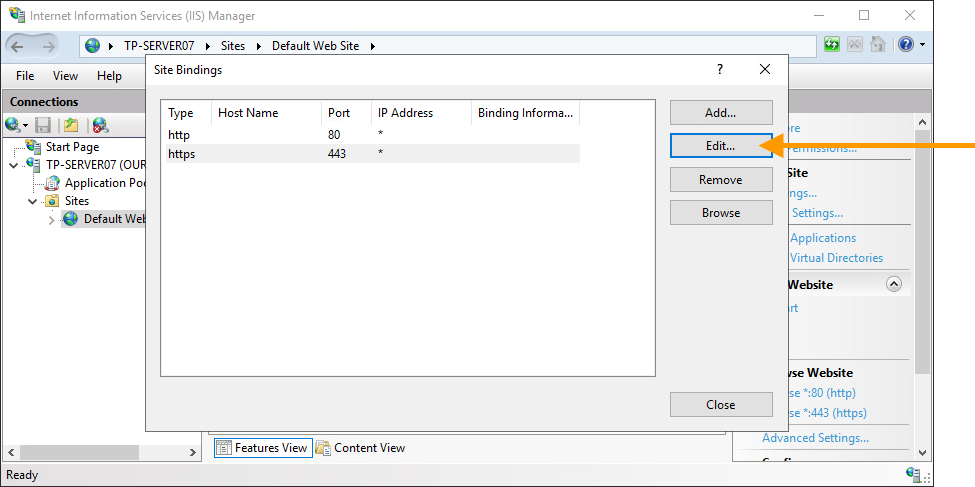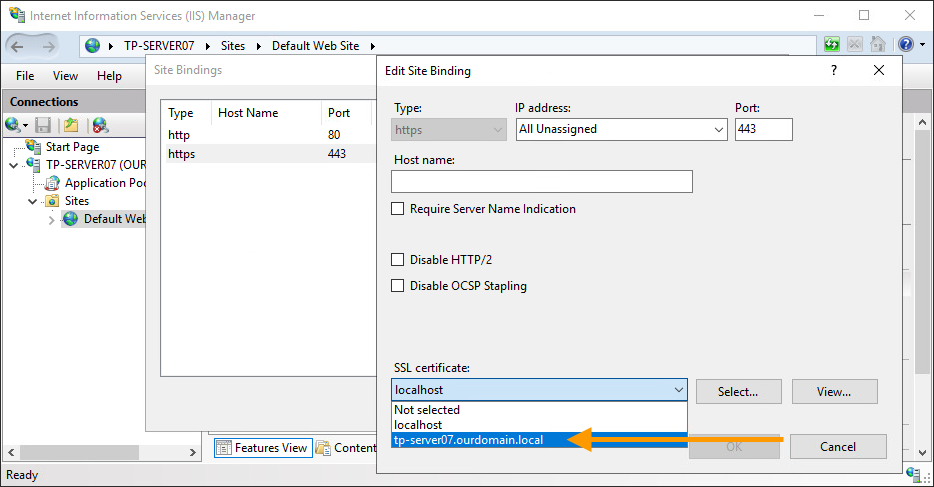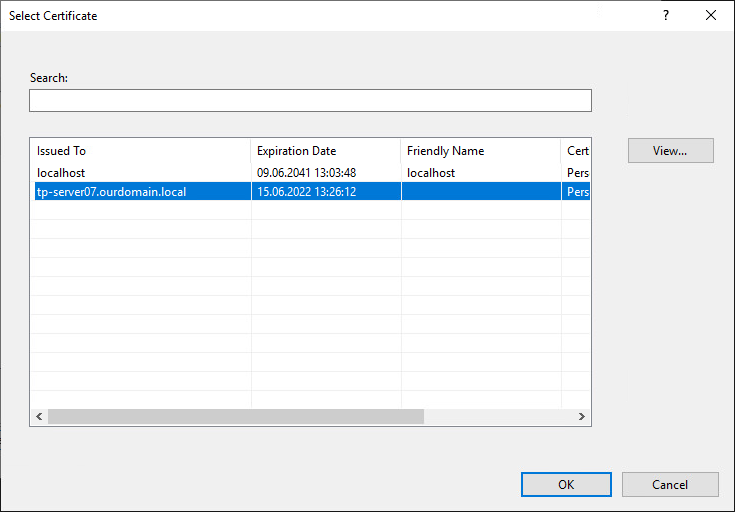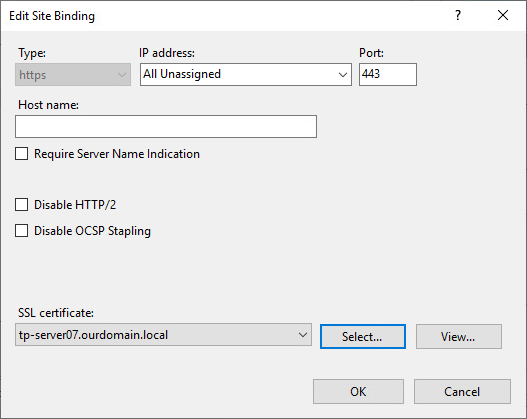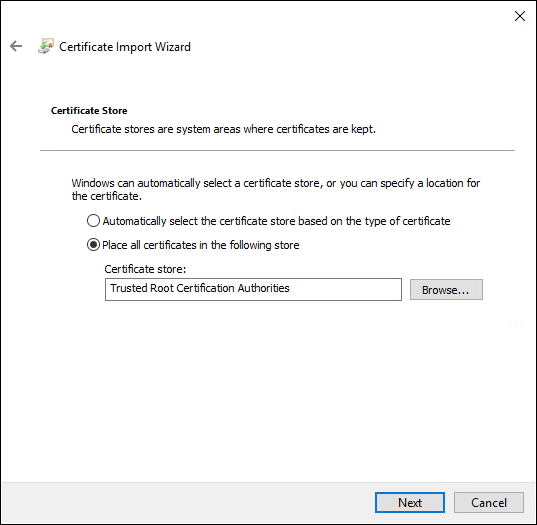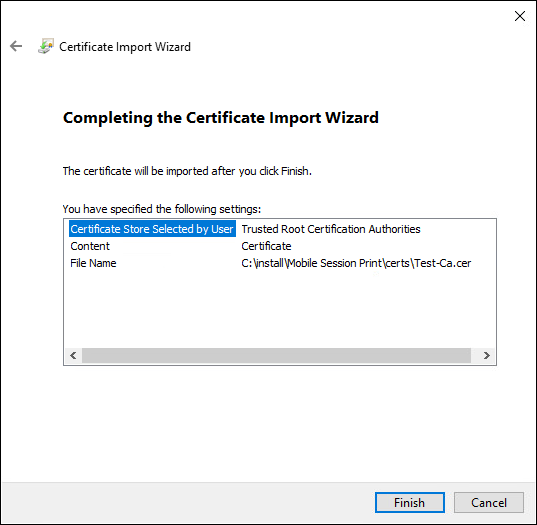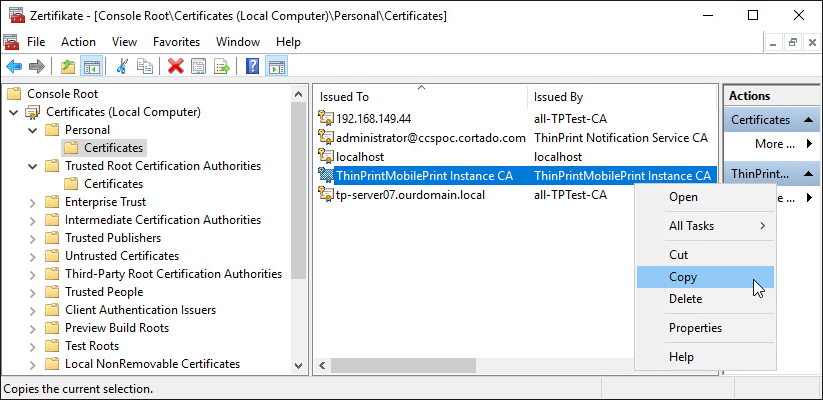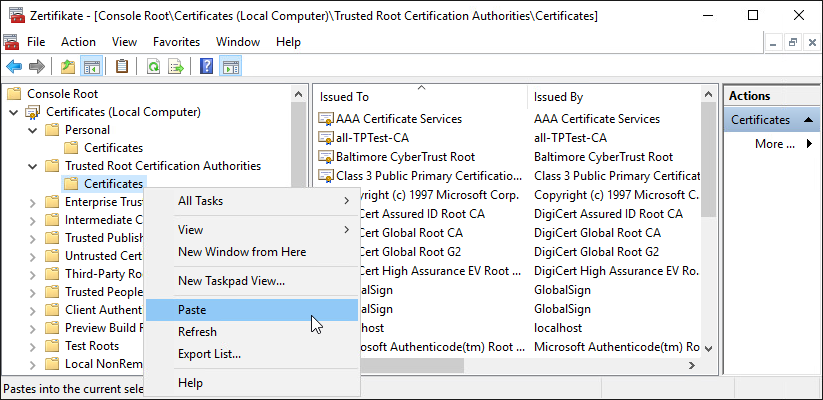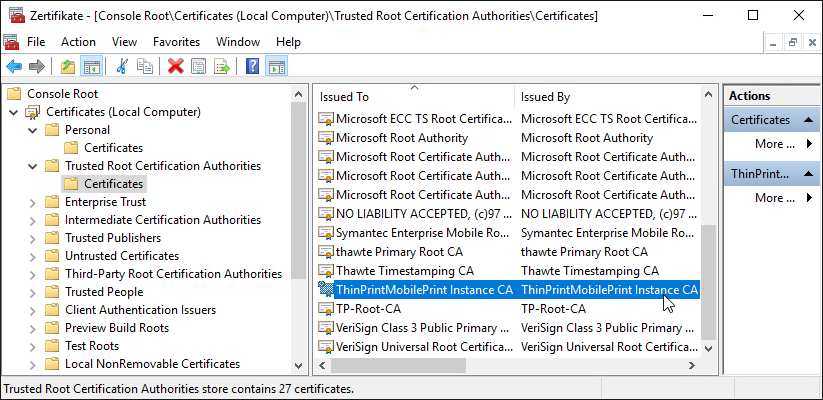Installing server certificate of own domain on Mobile Session Print server
The Mobile Session Print installer sets the access protocol for the Mobile Session Print server to https. A self-signed certificate is used as a dummy for this (localhost). You must replace this with your own web server certificate issued for the domain of your Active Directory. You can either purchase this certificate from relevant providers or create it yourself. You can use the following instructions to create your own certificate: Encrypt user data during transmission (these instructions for Personal Printing can also be used for Mobile Session Print).
Note: If you create your own certificate, you must distribute its issuer certificate – usually the root certificate – to all devices that access the Mobile Session Print server (see below).
Installing the web server certificate
- On the Mobile Session Print server, open the Certificate Store in the Microsoft Management Console (MMC).
- Select All Tasks→ Import in the Certificates (Local Computer)→ Personal→ Certificates container.
- Proceed with Next.
- Select the certificate file and then Next.
- Enter the password for the certificate key. Confirm with Next.
- Specify the container Personal in the certificate store and confirm with Next.
- Confirm your entries with Finish.
You will receive a corresponding message.
You will then find the certificate in the specified container.
- Open the Internet Information Services Manager (IIS).
- Select Bindings with the Default Web Site.
- Select the https protocol (for encrypted connections) and choose Edit.
- Under SSL certificate you will find the self-signed certificate localhost installed by the installation routine.
Replace it with the web server certificate you just installed (see above).
- Confirm your selection with OK.
The assigned web server certificate appears under SSL certificate.
Deploying the issuer certificate of own domain
If you create your certificates yourself, then you must install the associated issuer certificate on the mobile session print server and on all iOS devices that are to use this service. The issuer certificate is either the Root certificate or the certificate of an Intermediate Certification Authority.
- On the Mobile Session Print server, open the Certificate Store in the Microsoft Management Console (MMC).
- Select All Tasks→ Import in the Certificates (Local Computer)→ Trusted Root Certification Authorities→ Certificates container.
- Select the certificate file and then Next.
- Specify the container Trusted Root Certification Authorities in the certificate store and confirm with Next.
- Confirm your entries with Finish.
You will then find the certificate in the specified container.
You will receive a corresponding message.
- Then deploy the same certificate to all iOS devices that will use Mobile Session Print.
Copying CA certificate for signing device certificates to Trusted Root Certification Authorities.
The Mobile Session Print installation routine installs another self-signed certificate in addition to the web server certificate (see above):
ThinPrintMobilePrint Instance CA
The purpose of this certificate is to sign the device certificates that are created with the registration of iOS devices with the Mobile Session Print server and then sent to them.
The CA certificate is originally located in the certificate store of the Mobile Session Print server in the Client Authentication Issuers container.
After the first – unsuccessful – Mobile-Print connection attempt of an iOS device (Modifying the Certificate Store of the Mobile Session Print server), a modified version of this certificate is located in the container Certificates (Local Computer)→ Personal.
- Copy this certificate to the Trusted Root Certification Authorities container.
Please be sure to note:
Copy this certificate only after the first – unsuccessful – connection attempt of an iOS device (because it is still modified by the connection attempt). On this, see the section Modifying the Certificate Store of the Mobile Session Print server.