See how to uninstall and reinstall ThinPrint Mobile Session Print here.
Uninstalling License Server
- To uninstall License Server, select Control Panel→ Programs and Features, highlight ThinPrint License Server 11 and click on Uninstall in the context menu. Afterwards do the same for AD LDS Instance ThinPrint-AD-LDS.
Uninstalling Mobile Session Print
- To uninstall ThinPrint Mobile Session Print, select Control Panel→ Programs and Features, highlight ThinPrint Mobile Print 1.0 and click on Uninstall in the context menu.
Reinstalling Mobile Session Print
On Windows Server 2012 or later, an older version of Mobile Session Print has been uninstalled (see above) and then the new version is installed. After that the ThinPrint Session Print app on the mobile devices will not work anymore. The problem is that the old certificates of ThinPrintMobilePrint Instance CA are still in the Trusted Root Certification Authorities certificate store.
- For this reason, delete all ThinPrintMobilePrint Instance CA certificates from the Trusted Root Certification Authorities store.
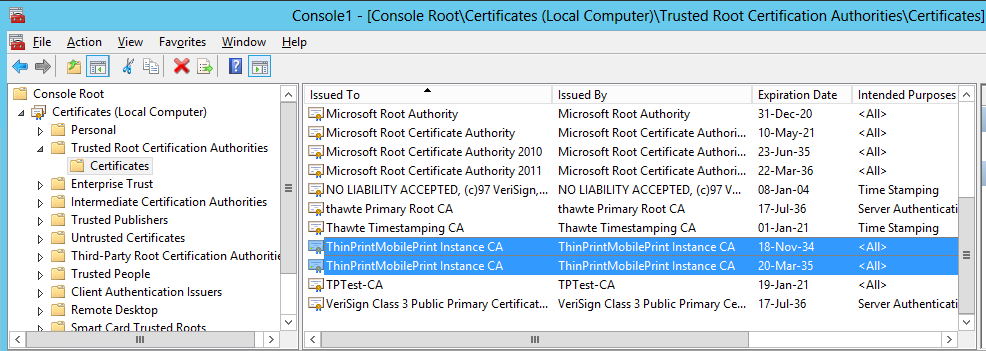
Windows Server 2012 or later: Mobile Session Print certificates to be removed
Note! With Windows Server 2008 R2 these certificates remain in Trusted Root Certification Authorities.
After a normal update everything should work properly, because the installer deletes the certificates in question automatically.