If you manage your user devices with the Android enterprise solution, you can use your EMM/MDM solution to distribukte the Mobile Print app to the devices, and configure it via Managed Configurations. And it doesn’t matter whether the users have a (Work Profile) on their devices or if the device is completely managed – (Work Managed Device).
Distributing and configuring the Mobile Print app
The Mobile Print app for Android is available in the Google Play Store.
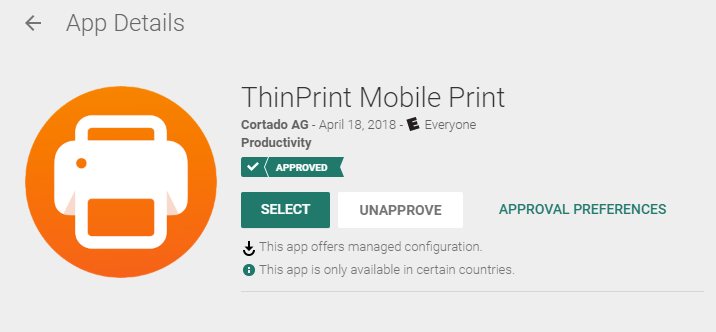
Appove Mobile Print app in the Google Play Store
- Approve the app in your EMM/MDM solution and then open its Managed Configurations.
The following configuration options are available:
| Key | Type | Example | Description |
|---|---|---|---|
| Endpoint | string | https://server.com | server address of the Mobile Print server |
| LogonName | string | #userprincipalname# | use wildcards here |
| DisplayName | string | #username# | use wildcards here |
| ForceAuthOnStartup | boolean | If you enable this checkbox, the users must authenticate themselves every time the app is started. |
- Distribute the app and the managed configuration to the users.
Note! Please be aware that the user of the work profile or of the managed device must have permission to modify accounts. If needed, create a corresponding policy in your EMM/MDM solution and distribute it to the users as well.
Distributing the root certificate
If you are using self-generated certificates, meaning certificates you generated from the Mobile Print server or from your own certification authority, the root certificate has to be distributed to the users’ devices (see the section Root and server certificates). For this purpose, export the root certificate, without the private key, from the certificate storage on the Mobile Print server. Use your EMM/MDM solution to create a profile with which you can distribute the root certificate onto the Android devices.