Setting up service account
For installation, configuration and changes in the user management, a user account with any name has to be set up with the following requirements:
- Common domain user in Active Directory
- Local administrator on the Mobile Print server
If you use Microsoft Exchange, that account requires an Exchange mailbox for MAPI. The Network Service Account needs “Full Control” of this mailbox.
Note! Always use a separate, new account for the installation and configuration, and not an existing administrator account. Otherwise problems with user profiles may result (especially when using Windows Server 2012).
When using a remote SQL server: assign access rights
If you want to select an existing SQL server with ThinPrint Mobile Print installation, assign the privilege for creating a database to the service account before. Assign the roles dbcreator, securityadmin, serveradmin and sysadmin.
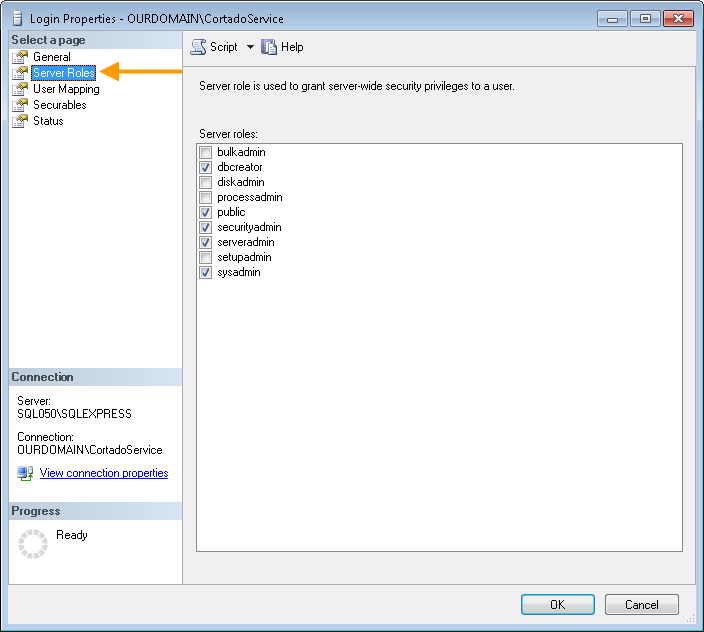
SQL server: server roles for the Service account
As well as master with User Mapping including the role memberships db_datareader, db_datawriter and db_securityadmin.

SQL server: database role memberships for the service account
With multiple domains: Activating group policy
The Mobile Print server automatically carries out all actions on behalf of the smartphone users in their user contexts. Therefore, the group policy Log on as a batch job will be activated for all users (the domain specified during installation) of ThinPrint Mobile Print. If you have multiple domains, activate the group policy for those domain users groups on the Mobile Print server at Start→ Control Panel→ Administrative Tools→ Local Security Policy.
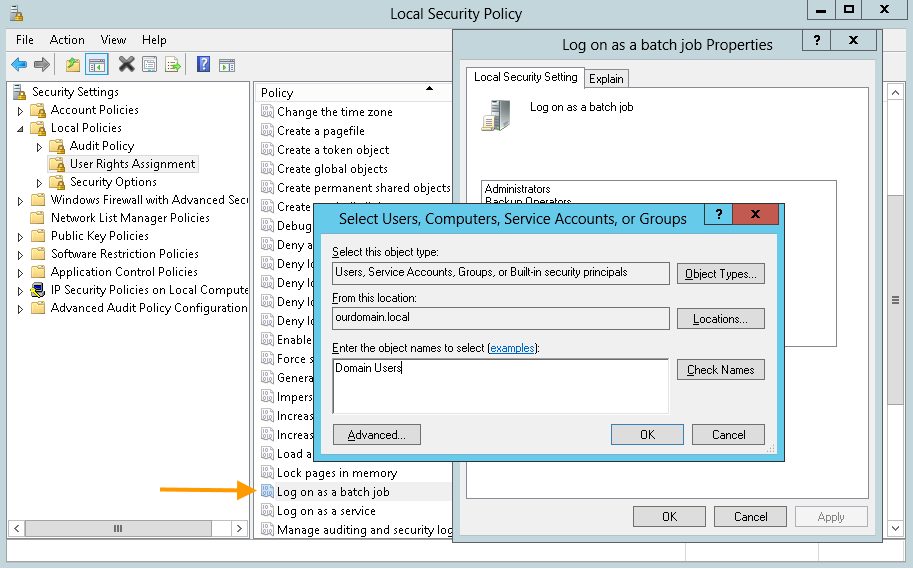
Mobile Print server: Adding Domain Users to the Log on as a batch job policy