The Personal Printer
The Personal Printer installed and shared on the Mobile Print server (by the installer) is designed for printing from Windows applications or from the Mobile Print app (it uses the virtual printer driver TP Output Gateway). iOS users also have the option to print from other apps via native iOS printing option. However, to do so, changes need to be made to the settings in Active Directory Users and Computers (see section Setting up Apples native printing option for Personal Printing). Android users can also select the Personal Printer in any app with a print function.
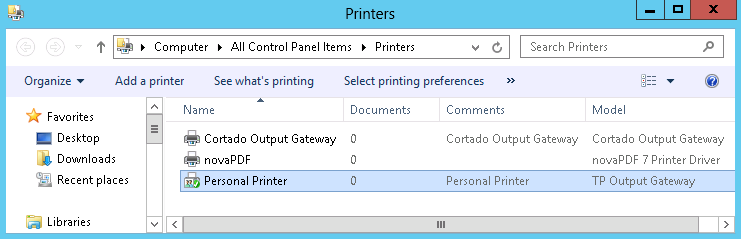
Personal Printer (here on the Mobile Print server)
Setting up target printers
Configure the (physical) printers in your company which are intended for use with Personal Printing. Make sure to select neither a Personal Printer but physical printers in your company.
Note! Here, select only printers with native drivers. In other words: Do not select TP Output Gateway or Cortado Output Gateway print objects here.
- In the Personal Printing console, select Enable Printers.
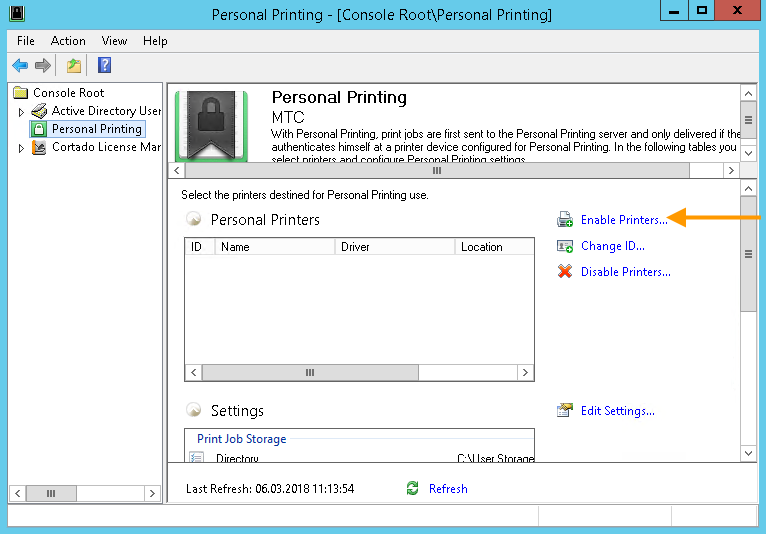
Enable printers
Decide whether you want to add a printer that is connected to a locally installed printer port (Local printer) or if you want to connect to a shared printer on another server (Network printer).
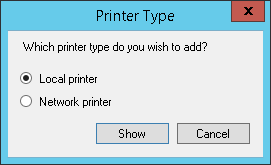
Select printer type
Local printers
Here: printers that were created locally on the Personal Printing server – (that will be printed to via Standard-TCP/IP or LPR / LPD). Generally they are physical network printers.
- Select Local printer.
- You can select the printers by highlighting them (even several). Do not select a Personal Printer.
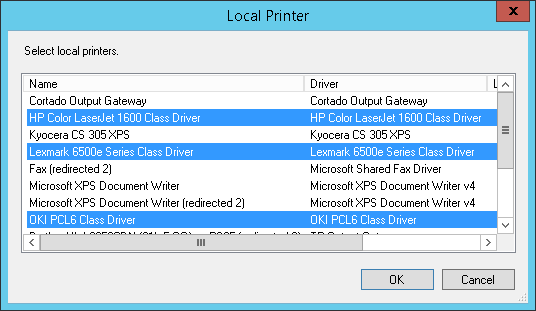
Selecting locally installed printers for Personal Printing
Network printers
Here: shared printers listed in the domain / AD
To set up network printers, the user account for this purpose must be an AD user account (see Access account and password).
Select Network printer.
- A window will open, with which you can search in the specified domain for printers; specific criteria can be used. You can highlight several printers simultaneously.
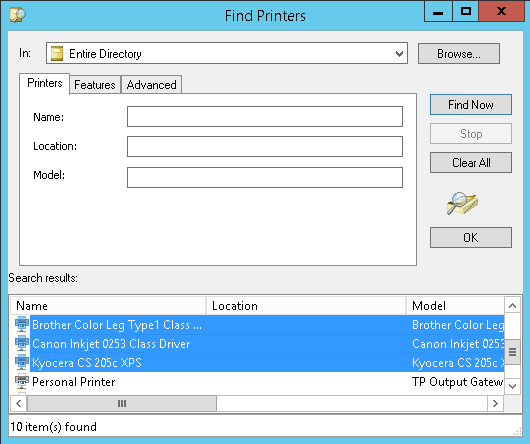
Selecting shared printers for Personal Printing (example)
Result:
After that, the selected printers can be seen in the MMC where they automatically receive an ID to differentiate between them.
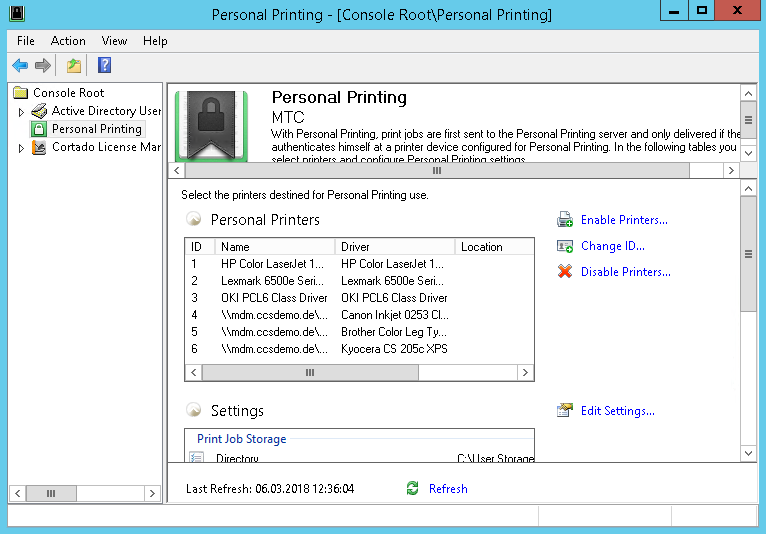
Selected printers in the MMC
On the right of the printer list you can change IDs or disable printers:
Change ID
The printers listed here, which you previously selected for Personal Printing, receive an ID automatically. If you wish to change this, select Change ID and enter a new one.
Disable Printers
With Disable Printers you can remove from the list, printers that you selected for Personal Printing. You don’t delete printers with this, but merely disable Personal Printing for these printers.