To install ThinPrint Mobile Print, proceed as follows:
- Log on to the Mobile Print server using Service account.
- Start the installation program by running Setup.exe, which can be downloaded from the ThinPrint website.
- Some software components may have to be installed if necessary. Confirm with Install.
Note! During and after installation a Windows restart may be necessary.
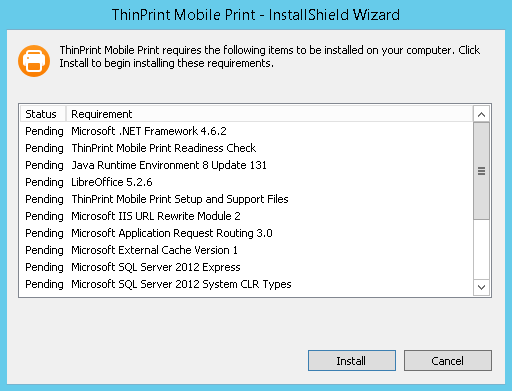
Installing prerequisites
- If any of the system requirements is not met, the message will be marked with a red circle or a yellow warning triangle.
- Maybe a Windows update is running or a reboot is required.
- Confirm with Close and perform the required steps (including a server restart).
- If minimum one point was marked red the installer must be started again.
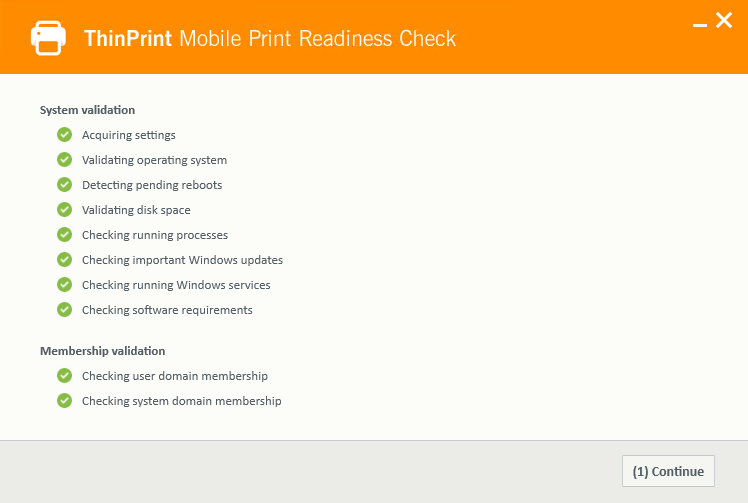
Readiness Check
- ThinPrint Mobile Print requires a Microsoft SQL Server 2012 Express (x64).
- You can install it by clicking on Yes on your Mobile Print server or use an existing one on another server by clicking on No.
- In this case, give the service account the right beforehand to create a database on the existing SQL Server (see here).
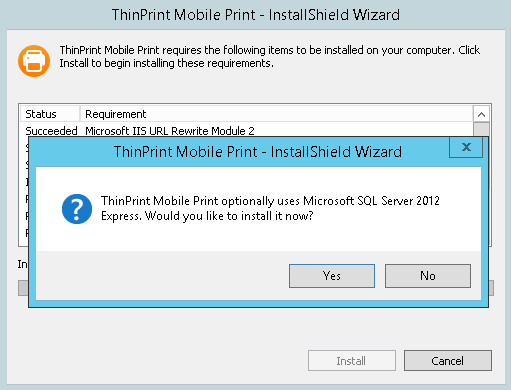
Optional: installation of a local SQL server
- Read and accept the license agreement and click Next.
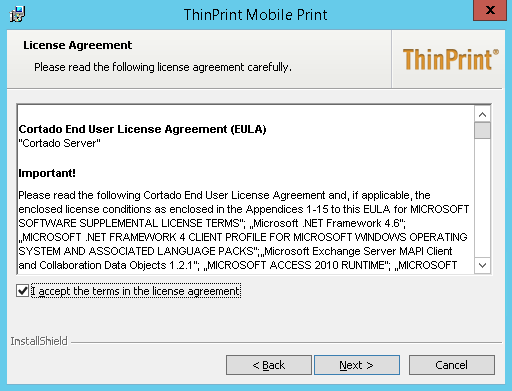
Accept license agreement
- In the next window you can designate the destination folder.
- Click Next and ThinPrint Mobile Print will be installed at C:\Program Files \ThinPrint Mobile Print. If you prefer a different folder, click Change.
- Click Next to continue.
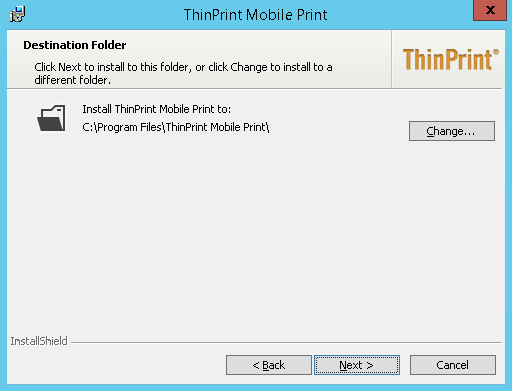
Choose destination folder
- When you click Install in the next window, the installation of Mobile Print server components will begin. This may take several minutes.
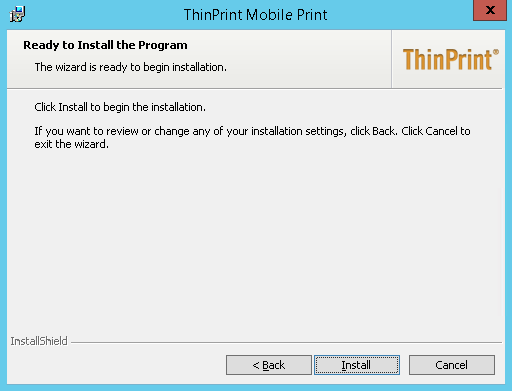
Begin installation
- Click Finish to complete installation and to start the initial configuration using the Configuration Assistant.
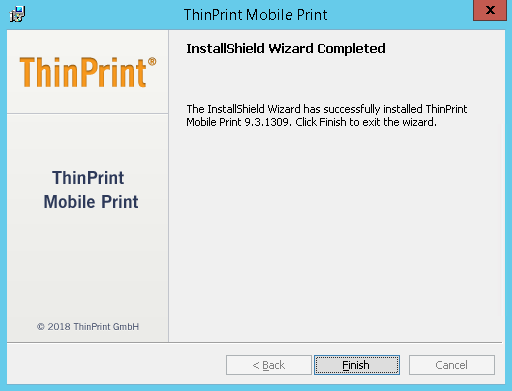
Finish installation