These printers appear when Printers→ Add→ Shared printer was selected (see section network printers):
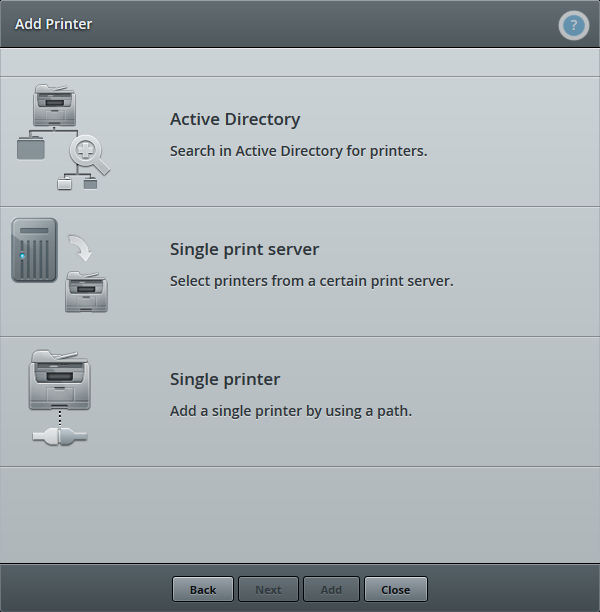
Select printers by share type
- printers listed in the Active Directory: Active Directory
- printers shared on a print server: Single print server
- single printer shared on a print server: Single printer
Active Directory
If you select Active Directory (see illus.) you will find the printers listed in the AD. Their print jobs are sent from the print server to the network printer. The option List In the Directory has already been enabled on the print server for each printer share.
Enable the checkbox of your preferred printers and confirm with Add and Close.
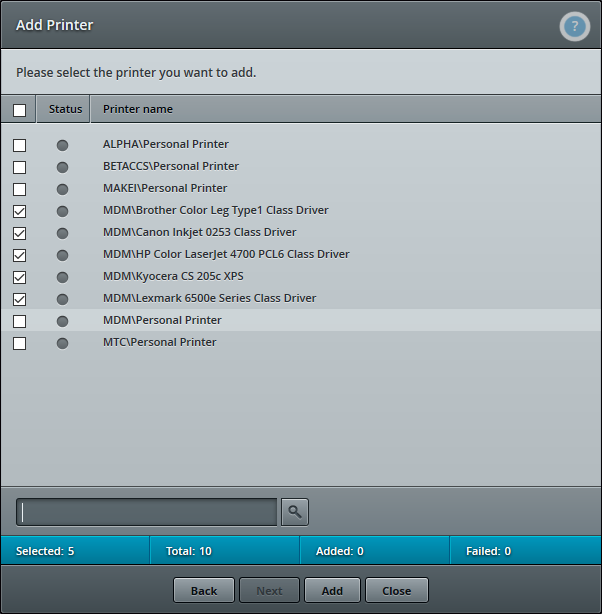
Select printers in AD shared
The AD printers selected here will be assigned to the selected users or users of a group template as their network printers.
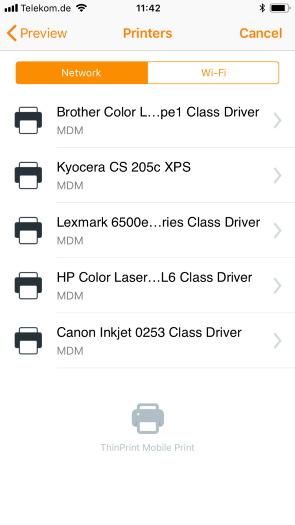
AD printers on the mobile device
Single print server
If you select Single print server (see illus.) you can allocate the shared printers of a print server to users, even if the printers aren’t listed in the AD. The print server prints also to the network printer.
After selecting Shared Printer→ Single print server, you can enter the name of the print server directly. Confirm with Next.
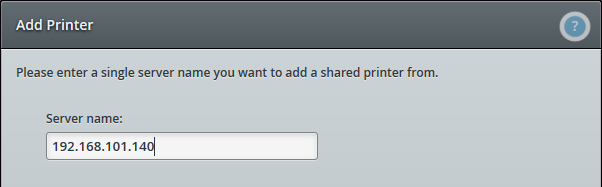
Enter the server name of the print server
All the shared printers appear. Select the preferred printer shares and confirm with Next, Add and Close.
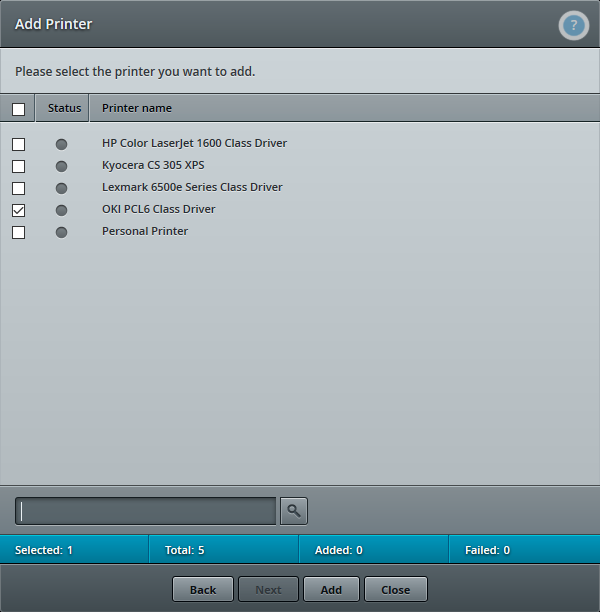
Shared printers on the print server
The shared printers selected here will be assigned to the selected users or users of a group template as their network printers.
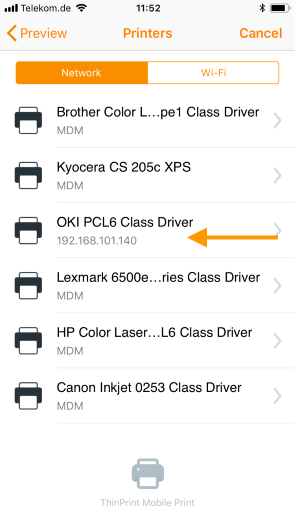
Shared printer on mobile device
Single printer
Under Single printer (see illus.) you can allocate the shared printers of a print server to users or groups, even if the printers aren’t listed in the AD. Here, printing will also go from the print server to the network printer. Unlike with the option Single print server, here you can enter a direct path to the printer share.
If you select Shared Printer→ Single printer, you can enter the path to the printer share.
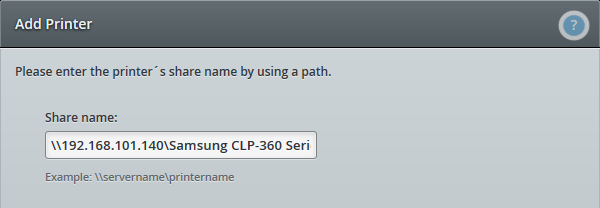
Enter the path to the printer
Confirm your entry with Add. Close the confirmation message with Close. This assigns the printer share to the selected users or users of a group template as there network printer.
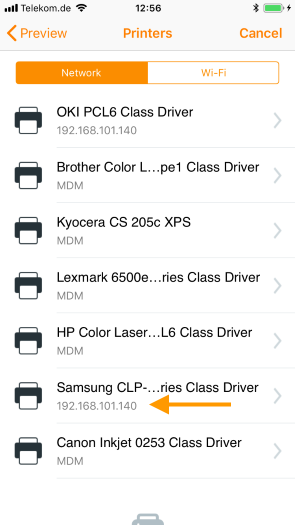
Shared printer on mobile device
Note! All printer drivers of network printers that should be used by users on their end devices must be installed on the Cortado server. It is sufficient to manually connect as an administrator from the Cortado server with the relevant network printer (\\server\sharename). This installs the driver automatically or you will be prompted to select the appropriate driver.