Without any further setup on the server, users can print documents directly, within the company and also when outside. With the Mobile Print app on the mobile device, printers can be searched locally, i.e. printers that can be found in the same network (Wi-Fi). Then, you can print to these printers via Wi-Fi.
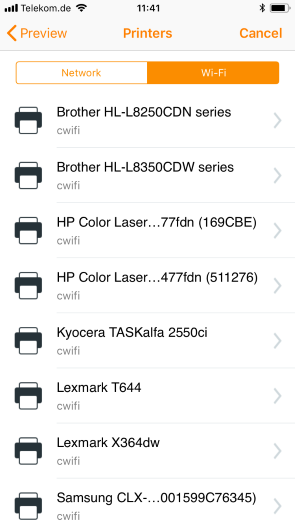
Via Wi-Fi detected printers
When a user triggers a print job in the Mobile Print app, an HTTPS request, with the file and the required driver, goes to the Mobile Print server. The print job is rendered there and is sent back to mobile device as a spool file. From there, it is forwarded to the printer via Wi-Fi and printed.
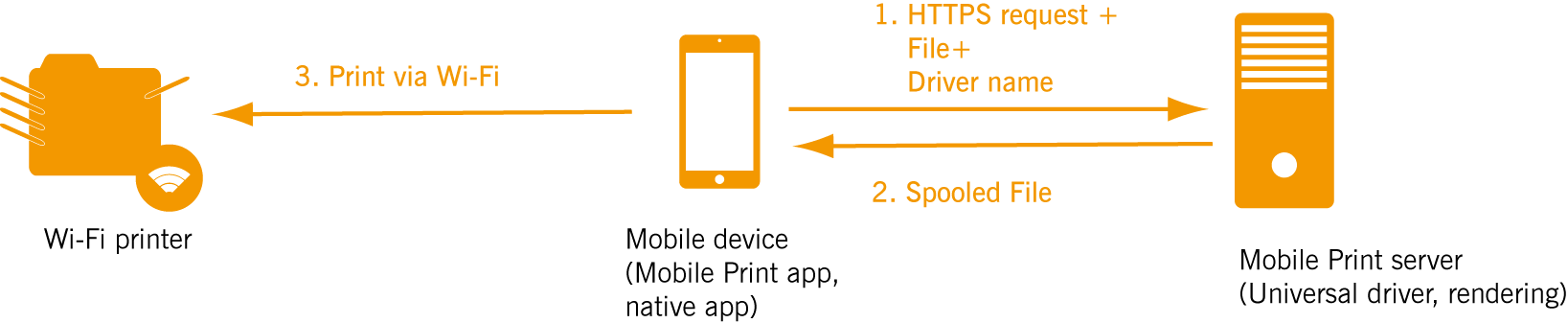
Scenario: Wi-Fi printing
If you want to make wireless printers available for your users, you need to install the appropriate printer drivers for each printer on the Mobile Print server. As a rule, a universal driver is sufficient for multiple printer models from one manufacturer. This enables problem-free printing from most printers.
If a special driver or a particular printing function is required, install the necessary original drivers as well on the Mobile Print server. Without these drivers, the universal driver will always be used, even when mobile users select the original driver from the list. If you install original drivers for certain printers, they will be used instead of the universal drivers.