Network printers
Preconditions
- ThinPrint Engine is installed on the central print server (v8.0 or later).
- Installed on the local print server are:
- Printers
- ThinPrint Client (TCP/IP type)
- Installed on the Windows workstations:
- Printer
- Desktop Agent (ThinPrint version 11) or Desktop Engine installer role (version 12)
- Management Center is installed on a separate computer or on the central print server (not shown in following Illus.).
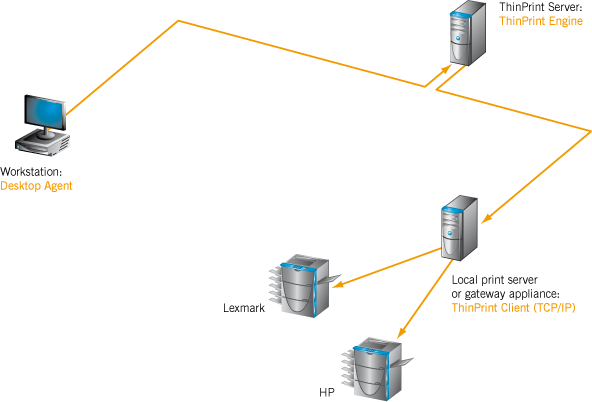
path of the print data: workstation→ central print server→ local print server→ printer
Procedure
The installation procedure is the same as for network printers in the section Running applications on terminal servers or virtual desktops. Except that in this case, the group policies don’t relate to the RD Session Hosts or virtual desktops, but to the workstations. And finally, AutoConnect will be started with the same script when logging on to the workstation.
- Log on locally to a workstation, and perform test prints on the automatically created printers.
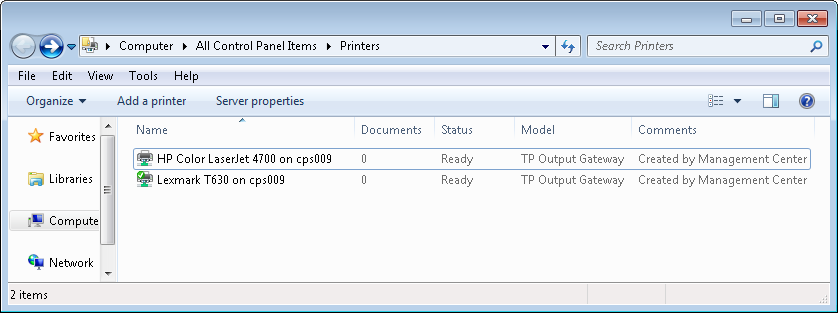
printers mapped on workstation by AutoConnect
Printers attached locally on workstations
Preconditions
- ThinPrint Engine is installed on the central print server (v8.0 or later)
- Installed on the Windows workstation are (Note the sequence!):
- Printers
- Desktop Agent (ThinPrint version 11) or Desktop Engine installer role (version 12)
(TP VC Gateway Service must be disabled after installation) - ThinPrint Client (TCP/IP type)
- Management Center is installed on a separate computer (not shown in following Illus.).
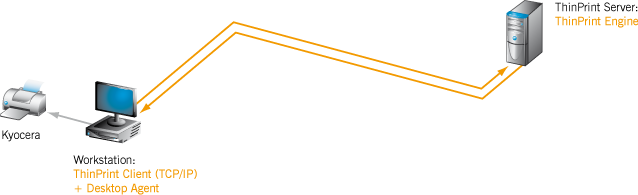
path of the print data: workstation→ central print server→ workstation→ printer
Procedure
The installation procedure is the same as for Printers connected locally to workstations or Thin Clients in the section Running applications on terminal servers or virtual desktops.
Except that AutoConnect needs to be started script-controlled on the workstation, that is, as follows:
- Create logon scripts for all users – with the following content:
tpautoconnect -d
tpautoconnect -a %computername% -q
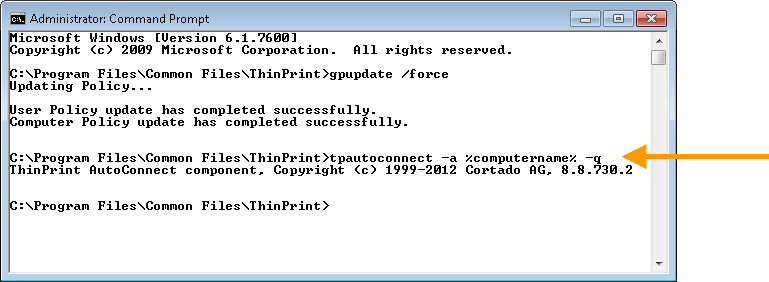
connecting printers with AutoConnect (here: on the command line)
- Perform an update of the group policy for the workstation.
- Log on locally on the workstation, and perform test prints on the automatically created printer.
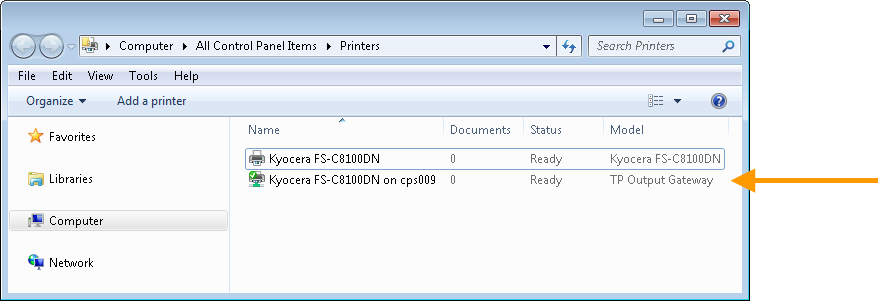
printer on the workstation connected by AutoConnect