Purpose of this PowerShell script
With this script you can assign the same template printer to each printer of a specific Connection. This can speed up editing the printer list of a Connection in case you use more than one template for a specific printer driver. On this:
- Save the Management Center configuration to an XML file (with File→ Save Configuration).
- Create a backup copy of this XML file.
- In line 4 to 6 of the PowerShell script (see below), specify:
- the path to the XML file with the variable $Path
- the name of the Connection with the variable $Connection
- the template name with the variable $Template
- After running the PowerShell script, (re-)import the changed XML file to the Management Center.
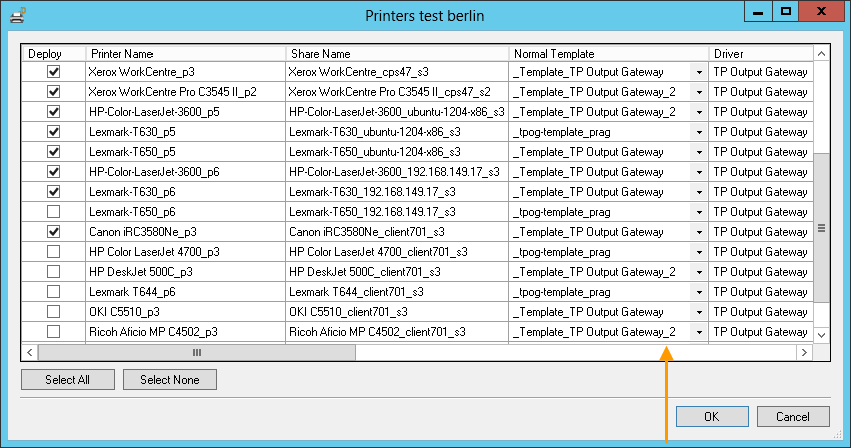
different templates are used bevor running the script
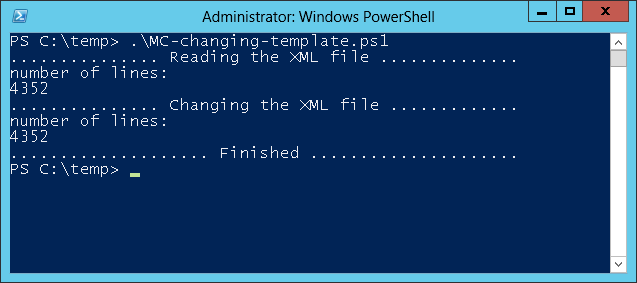
running the script for changing the template of a specific connection
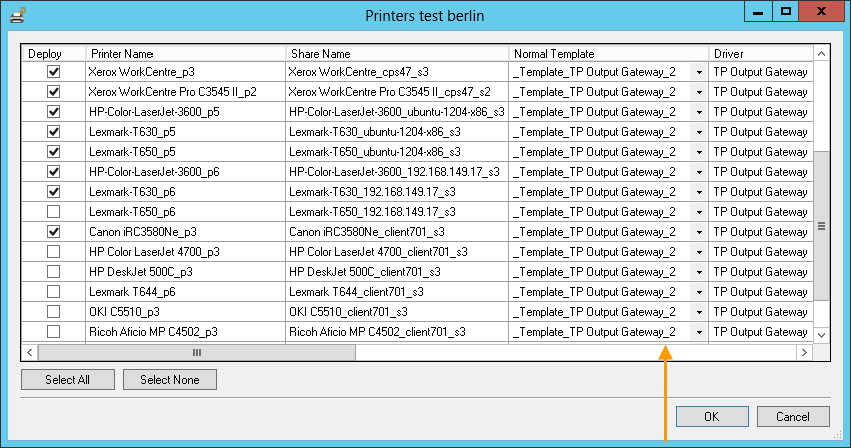
the same template is used after running the script
PowerShell script
Set-StrictMode -Version "2.0"
###### Fill in the names of Management Center export file, of the template to be assigned and of the desired Connection #####
$Path = "C:\temp\MC-export-file.xml"
$Template = "_Template_TP Output Gateway"
$Connection = "connection-name"
###### Further variables #####
$Lines = @()
$Lines1 = @()
$Lines2 = @()
$Lines3 = @()
$Lines4 = @()
$PrinterIDs = @()
###### Reading data from XML file #####
$Lines = Get-Content -path $Path -readcount 0
$output = "............... Reading the XML file .............."
$output
$output = "number of lines:"
$output
$counter1 = $Lines.length
$counter1
###### Identifying template ID and driver #####
$Lines1 = $Lines
For($i=0; $i -lt $Lines1.Count; $i+=1){
If( $Lines1[$i] | Select-String -Pattern $Template){
$TemplateId = $Lines1[$i-1]
$TemplateDriver = $Lines1[$i+1]
}
}
$match = $TemplateId -match "<TEMPLATEPRINTER_ID>([1-9][0-9]*)</TEMPLATEPRINTER_ID>"
$TemplateId = $matches[1]
$match = $TemplateDriver -match "<SERVERDRIVER_ID>([1-9][0-9]*)</SERVERDRIVER_ID>"
$TemplateDriver = $matches[1]
##### Identifying connection ID #####
$Lines2 = $Lines
$Connection = "<NAME>" + $Connection + "</NAME>"
For($i=0; $i -lt $Lines2.Count; $i+=1){
$String1 = $Lines2[$i] | Select-String -Pattern $Connection
$String2 = $Lines2[$i-1] | Select-String -Pattern "<CONNECTION_ID>([1-9]([0-9]*))</CONNECTION_ID>"
If( $Lines2[$i] -eq $String1 -and $Lines2[$i-1] -eq $String2){
$ConnectionId = $Lines2[$i-1]
}
}
$match = $ConnectionId -match "<CONNECTION_ID>([1-9]([0-9]*))</CONNECTION_ID>"
$ConnectionId = $matches[1]
##### Identifying printer IDs of this connection #####
$Lines3 = $Lines
$Pattern1 = "<FK_CONNECTION>" + $ConnectionID + "</FK_CONNECTION>"
For($i=0; $i -lt $Lines3.Count; $i+=1){
If( $Lines3[$i] | Select-String -Pattern $Pattern1){
$PrinterID = $Lines3[$i-1]
$match = $PrinterID -match "<PK_IDENTIFIER>([1-9][0-9]*)</PK_IDENTIFIER>"
$PrinterID = $matches[1]
$PrinterIDs += $PrinterID
}
}
##### Changing template ID and driver of these printers #####
$output = "............... Changing the XML file ............."
$output
$PrinterIDs | Foreach {
$Lines4 = $Lines