Ideally, your system administrator has already pushed the Mobile Print app onto your mobile iOS device and pre-configured it. In this case, proceed as described in section Using Mobile Print App.
If you configure the app yourself, proceed as follows:
Download App from the App Store
You can find the ThinPrint Mobile Print app at the Apple App Store. In the welcome email you received from your administrator you will find a link to the App Store (left illus.). Download them to your mobile device (right illus.).
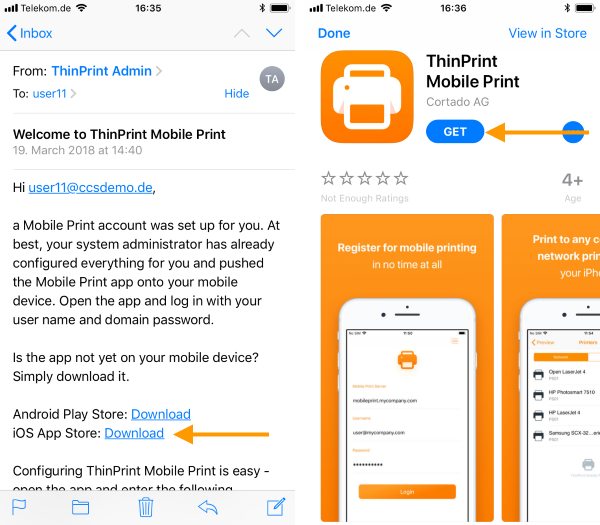
Download Mobile Print app
Loading the security certificate onto the device
In the welcome email, you may find a link to a security certificate. If you have received such a link to the certificate, please proceed as follows:
- Tap on Download (arrow in the left illus.) and then on Install (arrow in the right illus.).
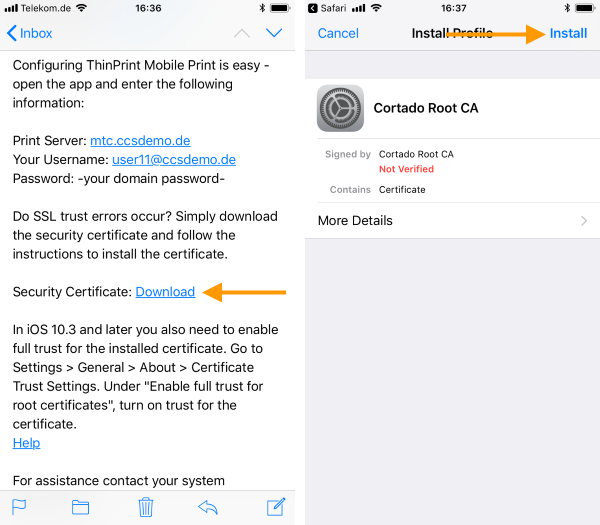
Install security certificate
- Ignore the following warning message and install the certificate (left illus.).
- Confirm the successful installation of the certificate with Done (right illus.).
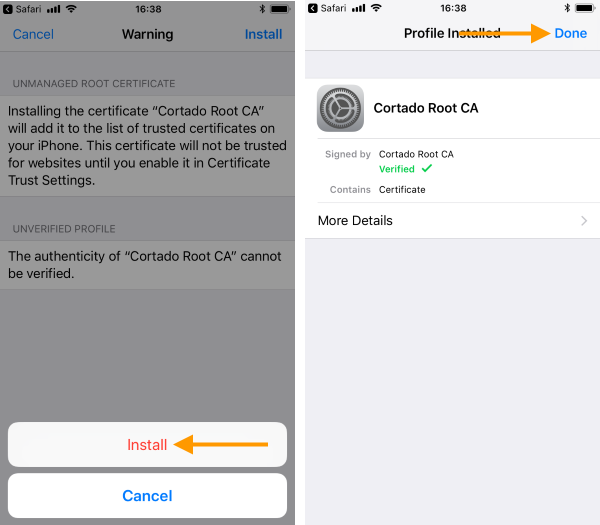
Confirm and complete installation
- Then activate the certificate under Settings→ General→ About→ Certificat Trust Settings.
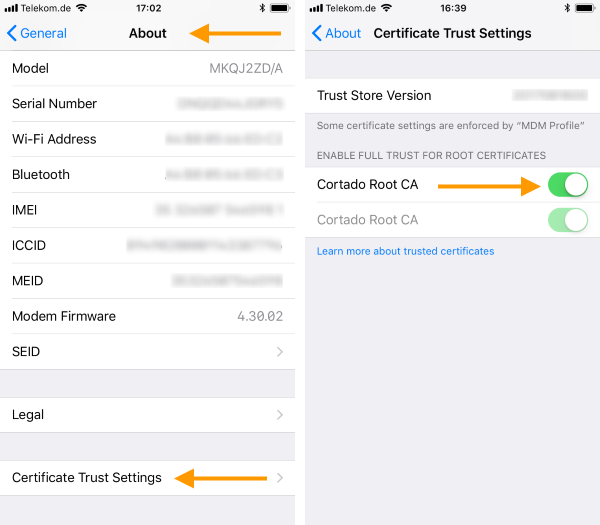
Activate certificate trust settings
Configure Mobile Print app
In the welcome email you received from your administrator, you will find all the information you need to configure the app.
- Then open the Mobile Print app on your device. You must now make the following settings:
- Mobile Print Server: Enter the server address of the Mobile Print server here (see welcome email).
- Username: Enter your user name here (see welcome email).
- Password: Enter your domain password here.
- Then tap on Login.
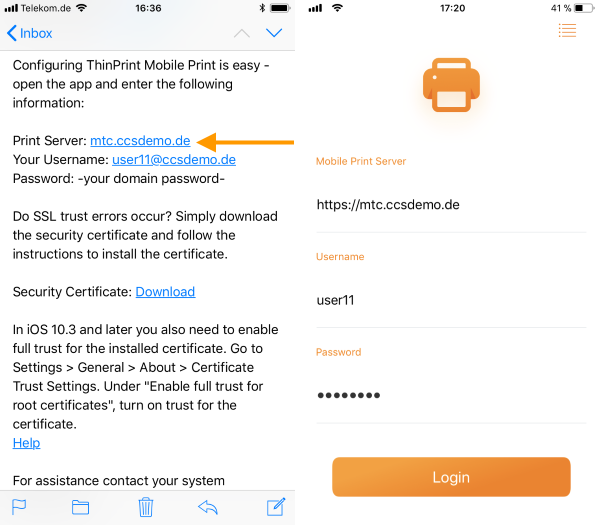
Configure Mobile Print app
Configure AirPrint profile
The AirPrint profile allows you to use your network printers in any other app with print option. Ideally, your administrator has already loaded the AirPrint profile onto your device. If this is not the case, you can download and install the profile as follows:
- Open the menu at the top right (arrow in the left illus.).
- Then tap on AirPrint Setup (arrow in the right illus.).
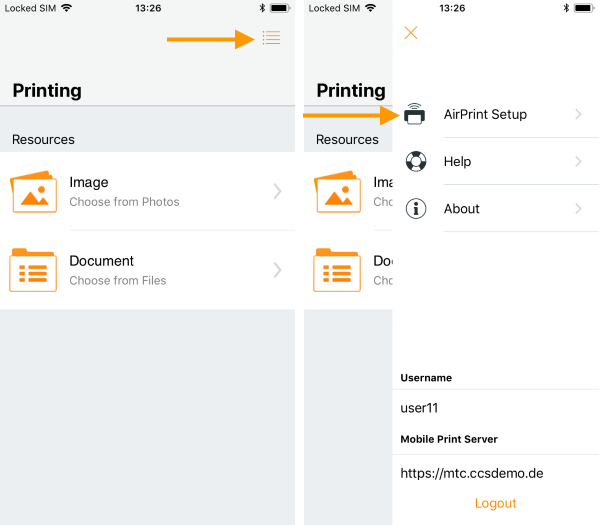
Start AirPrint setup
- Confirm the important information (left illus.) and tap on Install (right illus).
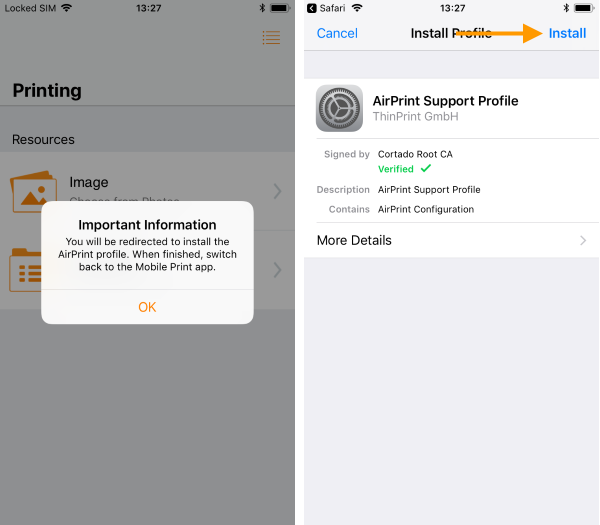
Install AirPrint profile
- Install the AirPrint profile (left illus.) and then confirm the successful installation with Done (right illus.).
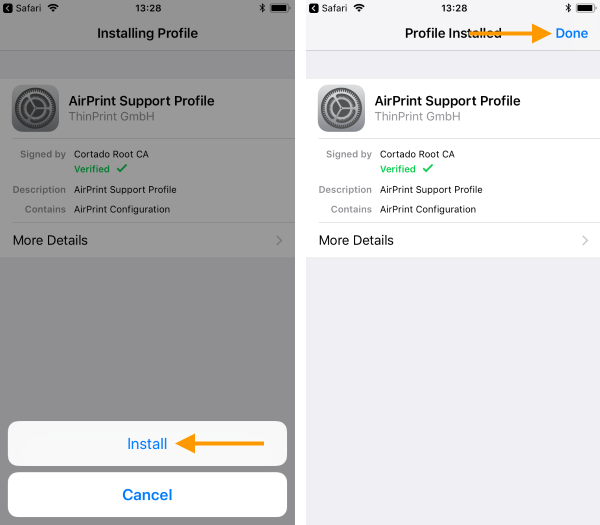
Complete AirPrint setup
Now you can access your network printers from other apps with print options.
Note! If your administrator assigns you another network printer at a later time, you must download and install the AirPrint profile again.