Encryption settings
- To make the imported certificate usable for ThinPrint Engine, select the path ThinPrint→ ThinPrint Engine→ Port Manager in the ThinPrint Engine’s console, and then, in the context menu:
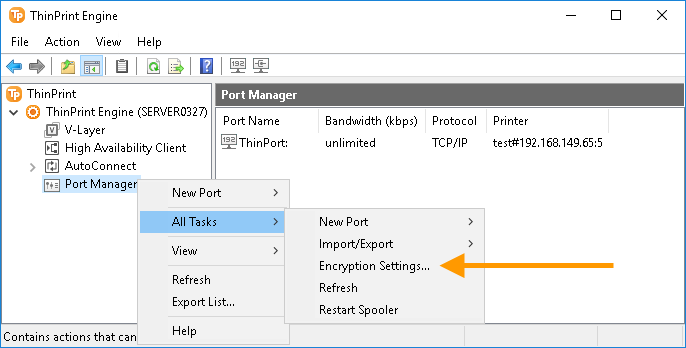
ThinPrint Engine console: selecting Encryption Settings
- Under Encryption Settings enter the names of the server and root certificates, both of which are displayed in the column Issued To in the MMC certificate overview. Confirm with OK.
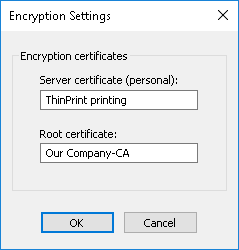
Encryption Settings: entering the names of the server and the root certificate
Enabling encryption
- Enable encrypted printing for each ThinPrint Port with the Use encryption. Confirm with OK.
- To finish, restart the print spooler.
Note! If you need to configure many ThinPrint Ports, you can use the (older) Management Center and the (newer) Management Services.
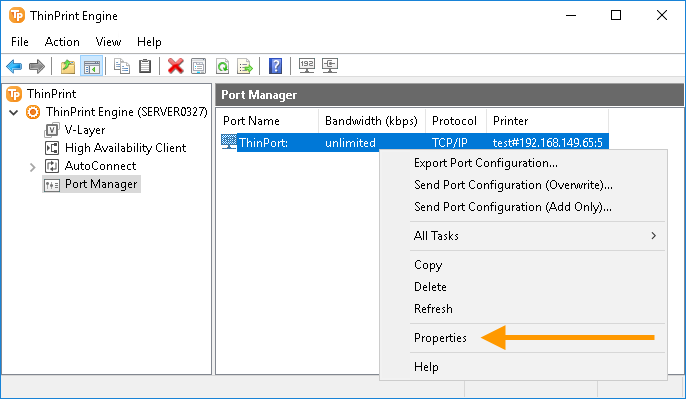
ThinPrint Engine console: selecting the properties of a ThinPrint Ports
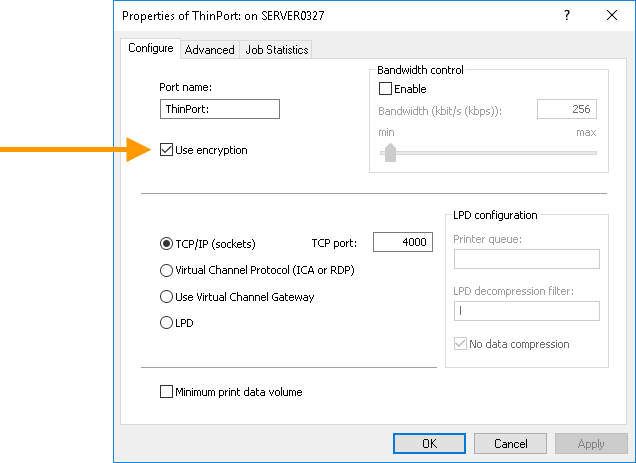
ThinPrint Engine console: enabling encryption