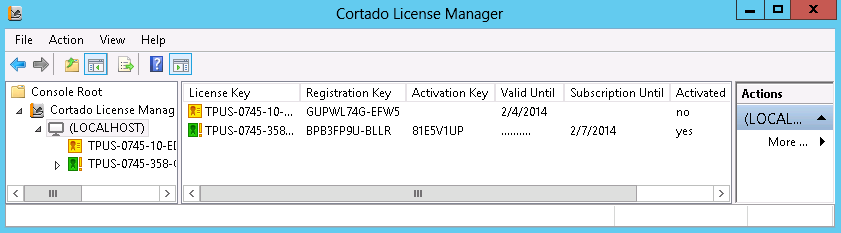Introduction
To activate productive licenses, open the Cortado Enterprise Portal at https://enterpriseportal.cortado.com. If you are not yet a registered customer, then click instead on Register. There you will find the appropriate registration forms, under Register as customer or Register as system integrator.
In Enterprise Portal you can get an overview of your licenses, make activation and support requests and make application for non-binding offers to renew annual licenses or update and support services. You also have the opportunity to import and export your license keys for unattended licensing.
End users can find their license keys in Customer View. Select the licenses to be activated there (checkbox at left) and then click on the  button.
button.
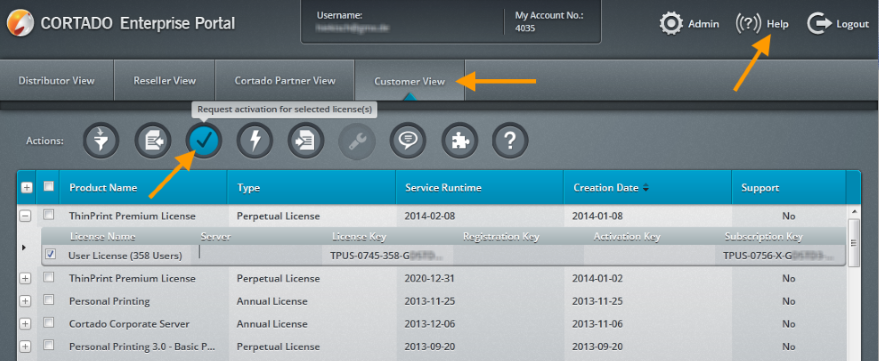
Enter the corresponding registration keys for the respective licenses and optionally the computer address (IP address, host name or FQDN).
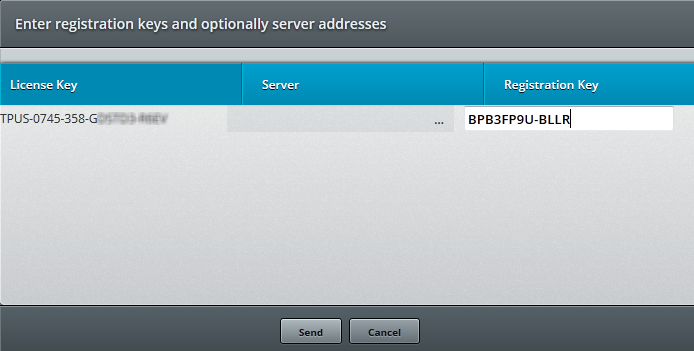
Then, the activation and subscription keys will be displayed in Enterprise Portal.
Entering activation key and subscription key in the License Manager
In License Manager, mark a license key to be activated. Select Activate in the context menu.
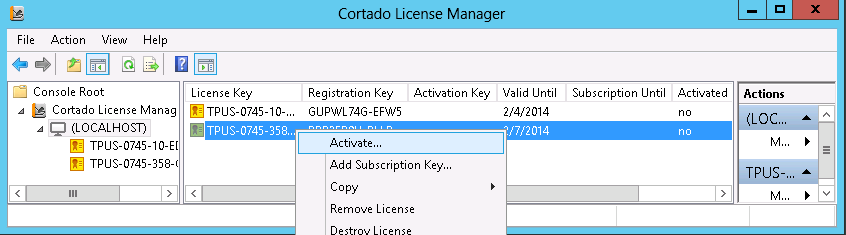
A window opens, in which you can enter the activation key. At the same time, you can enter the subscription key.
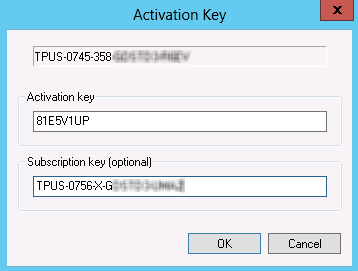
Once you confirm your entry with OK, the license key (green) is displayed in License Manager with the activation key, and the Activated column shows yes. Following this activation, the license is valid indefinitely – the date by Valid until is omitted.
You will also see the end date of your license subscription. As long as your license has a valid update subscription, you can download and install software updates from our website.