Setting up Personal Printing via AirPrint
Configuring the app
First, the users need to download the Personal Printing app in the App Store (left screenshot) and then proceed to configure it. For this, a configuration mail was generated automatically during the user configuration on the server (see Personalize) and sent to the users and is thus in the e-mail application on the users' devices. By opening the attachment of the configuration mail (Open in Personal Print, see right screenshot), the users configure the app. This will automatically launch the app.
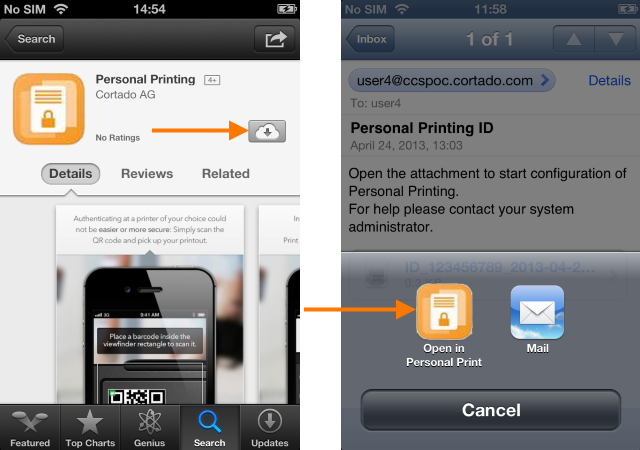
Setting up Personal Printing via AirPrint
So that Personal Printing users can use Apple’s AirPrint option, a trust must be set up between Personal Printing server and print server. To restrict this trust to specific services (e. g. CIFS) a Constrained Delegation must be applied.
- In Active Directory Users and Computers, select your Personal Printing server under Computers (left arrow). Then click on Properties in the context menu.
- In the tab Delegation→ Trust this computer for delegation to specified services only→ Use any authentication protocol, click Add.
- Click Users or Computers and select your print server and then Service Type→ cifs (bottom arrow).

