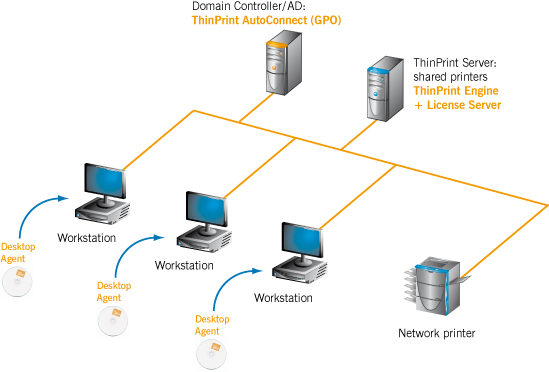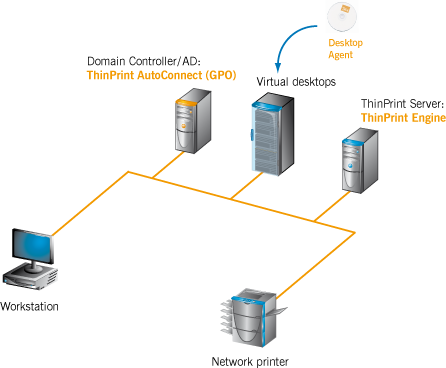Below are three examples showing how ThinPrint Desktop Agent can be used.
Scenario 1: Workstation environments with print servers
You have one or more ThinPrint Servers on which ThinPrint Engine is installed. Employees work on workstations (office PCs). Shared printers on the print server should be connected. From Desktop Agent you need two components: AutoConnect (for automatic printer mapping) and TP Output Gateway (ThinPrint’s virtual printer driver). AutoConnect is configured using Group Policies in the Active Directory.
In this scenario, you install the AutoConnect and TP Output Gateway components from Desktop Agent (Illus. below).
Scenario 2: Virtual desktop environments with print servers
Here, employees work on virtual desktops. Print jobs should be transmitted via RDP or ICA. From Desktop Agent you need the AutoConnect, Virtual Channel Gateway and TP Output Gateway components. AutoConnect is configured using Group Policies in the Active Directory.
Desktop Agent is installed on the virtual desktop (Illus. below). So printers that are connected locally to their workstations (e.g. those of home users) can also be integrated.
Scenario 3: Environments with virtual desktops and terminal servers
In Terminal server environments (without a central print server), you can use the Session-in-Session component with Desktop Agent. This means that from the workstation a session can be started to a virtual desktop, and from there another session to a terminal server or a further virtual desktop. With Session in Session, users have access to the printers of their workstation (network printers or local printers), even in the second session.
This is possible if the ThinPrint Engine is installed on the terminal server (Illus. below).
You install Desktop Agent on the virtual desktops and you can immediately use the Session-in-Session component, without configuration. In this situation, printing from the session on the terminal server or the second desktop (previous Illustration) is carried out on network printers or on printers connected locally to the workstation.